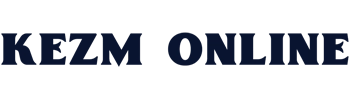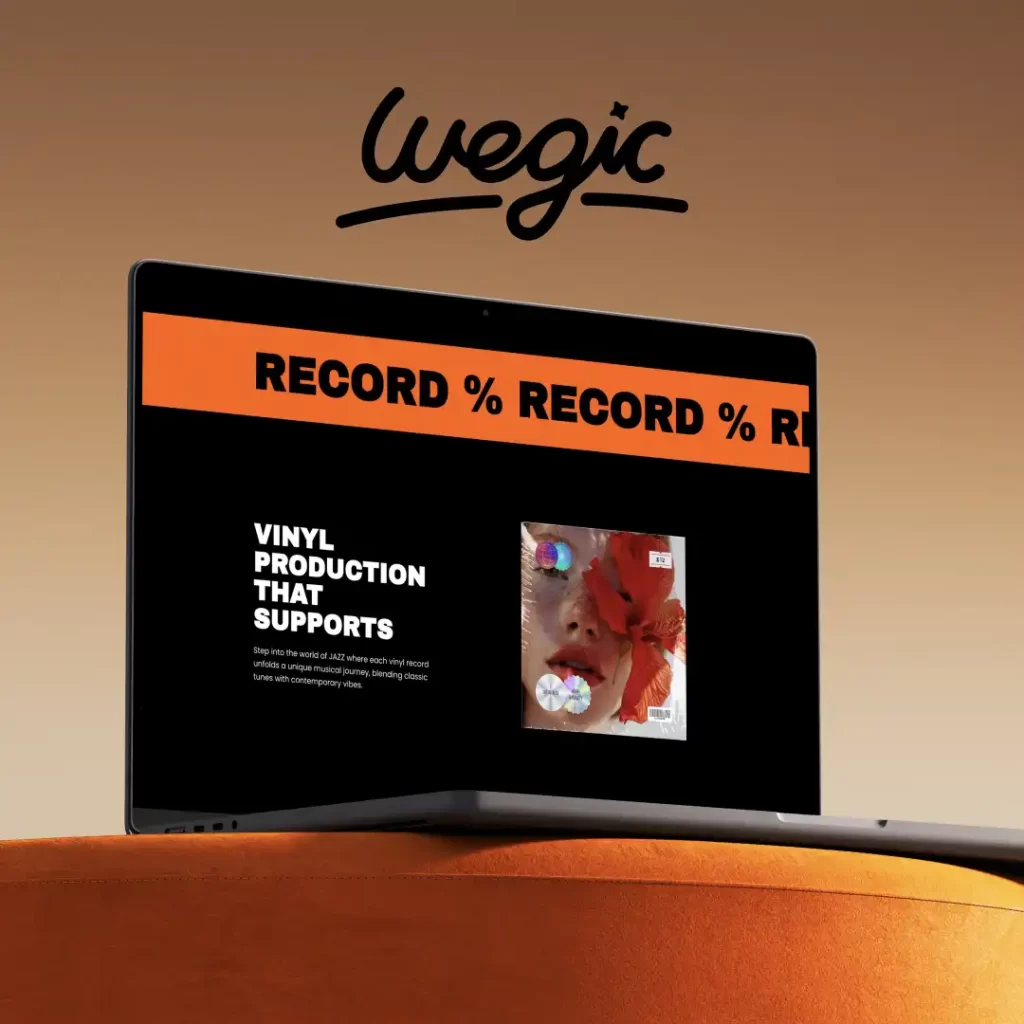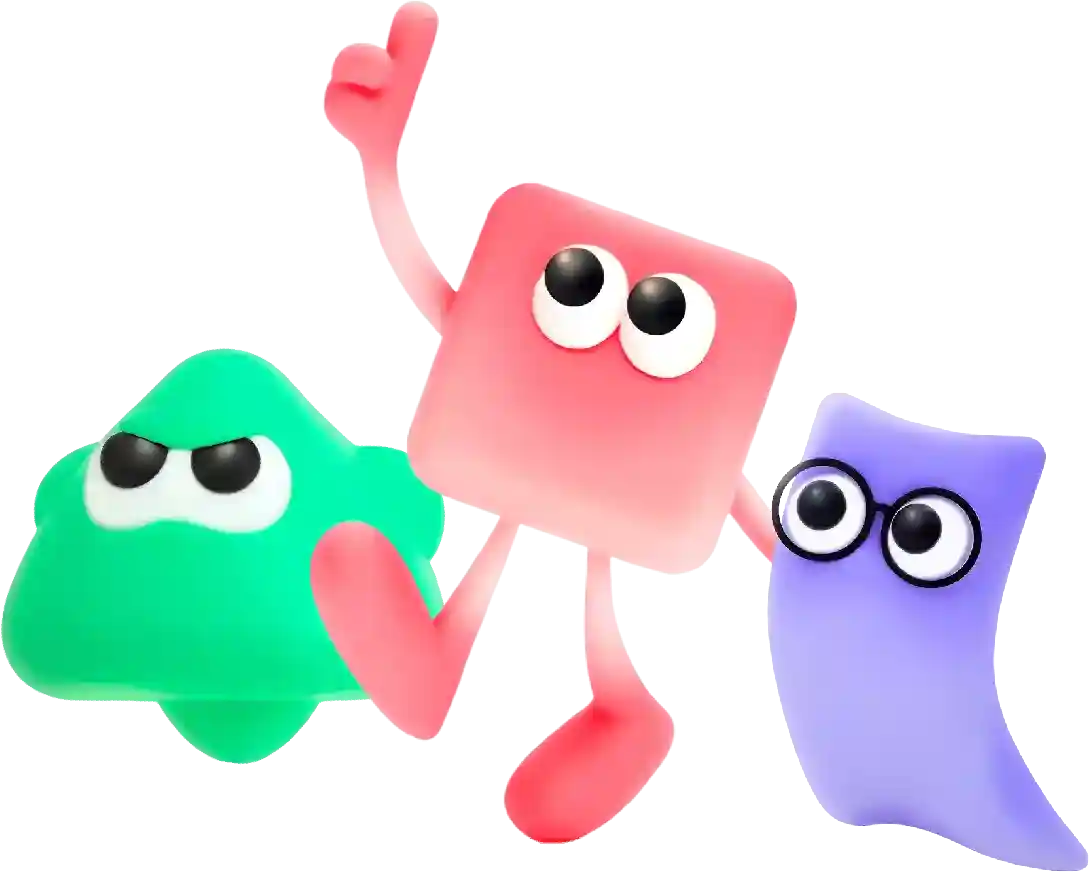How to Fix the 500 Internal Server Error Overview
Web designers play a crucial role in the creation and development of websites across the internet. They are responsible for designing the layout, graphics, and overall look of a website while also ensuring that it is user-friendly and functional. With the ever-growing importance of having a strong online presence, the demand for skilled web designers continues to rise.
The 500 internal server error is one of the most frustrating issues that website owners can face. It occurs when there is a problem with the server that hosts the website, resulting in the website being unable to fulfill the request made by the user. This error can happen for a variety of reasons, including issues with the server configuration, database problems, or even coding errors.
Thankfully, there are several steps that website owners can take to diagnose and fix the 500 internal server error. By following these steps, you can quickly get your website back up and running smoothly.
1. Check the server logs
The first step in fixing the 500 internal server error is to check the server logs. Server logs can provide valuable information about what caused the error and where it occurred. You can typically access the server logs through your hosting provider’s control panel or by using an FTP client to access the server files directly.
Look for any error messages or warnings that may indicate a problem with the server configuration, database connection, or coding errors. Once you have identified the source of the error, you can take steps to address it.
2. Increase the PHP memory limit
One common cause of the 500 internal server error is a lack of memory available to PHP scripts on the server. By increasing the PHP memory limit, you can ensure that your scripts have enough resources to run properly.
To increase the PHP memory limit, you will need to access your website’s .htaccess file and add the following line of code:
php_value memory_limit 128M
This code will set the PHP memory limit to 128 megabytes, but you can adjust the value as needed based on your website’s requirements. Save the changes to the .htaccess file and refresh your website to see if the error has been resolved.
3. Disable plugins or themes
If the 500 internal server error is caused by a plugin or theme conflict, you can try disabling them to see if the error goes away. To do this, log in to your website’s admin panel and navigate to the plugins or themes section.
Disable each plugin or theme one by one, refreshing your website after each one to see if the error still occurs. If the error goes away after disabling a specific plugin or theme, you have likely identified the cause of the issue.
You can then either update the plugin or theme to the latest version or find an alternative that is compatible with your website’s setup. In some cases, you may need to contact the plugin or theme developer for assistance in resolving the conflict.
4. Check file permissions
Incorrect file permissions can also cause the 500 internal server error. To check file permissions, you will need to access your website’s files using an FTP client or file manager provided by your hosting provider.
Check the permissions for all files and directories on your website, ensuring that they are set to the appropriate values. In general, directories should have permissions set to 755, while files should have permissions set to 644.
If you find any files or directories with incorrect permissions, you can update them by right-clicking on the file or directory and selecting “Change Permissions” or using the chmod command in your FTP client.
5. Contact your hosting provider
If you have tried all of the above steps and are still experiencing the 500 internal server error, it may be time to contact your hosting provider for assistance. Your hosting provider’s support team can help diagnose the issue and make any necessary changes to the server configuration to resolve the error.
When contacting your hosting provider, be sure to provide them with as much information as possible about the error, including any error messages or warnings that you have found in the server logs. This will help them quickly identify the source of the problem and provide you with a solution.
In conclusion, the 500 internal server error can be a frustrating issue, but it is not insurmountable. By following the steps outlined above, you can quickly diagnose and fix the error, getting your website back up and running smoothly for your users. Remember to keep your website and server software up to date and regularly monitor your server logs to catch any issues before they escalate.
In conclusion, the website design process is a complex and multifaceted undertaking that requires careful planning, research, design, development, testing, optimization, and monitoring. By following a systematic approach and incorporating best practices, you can create a successful website that attracts and engages users, drives conversions, and helps achieve your business goals. Whether you are designing a website for a small business, a nonprofit organization, or a large corporation, the key steps outlined in this article can help guide you through the process and create a website that stands out in the digital landscape.