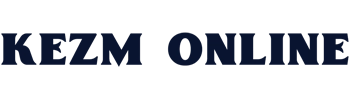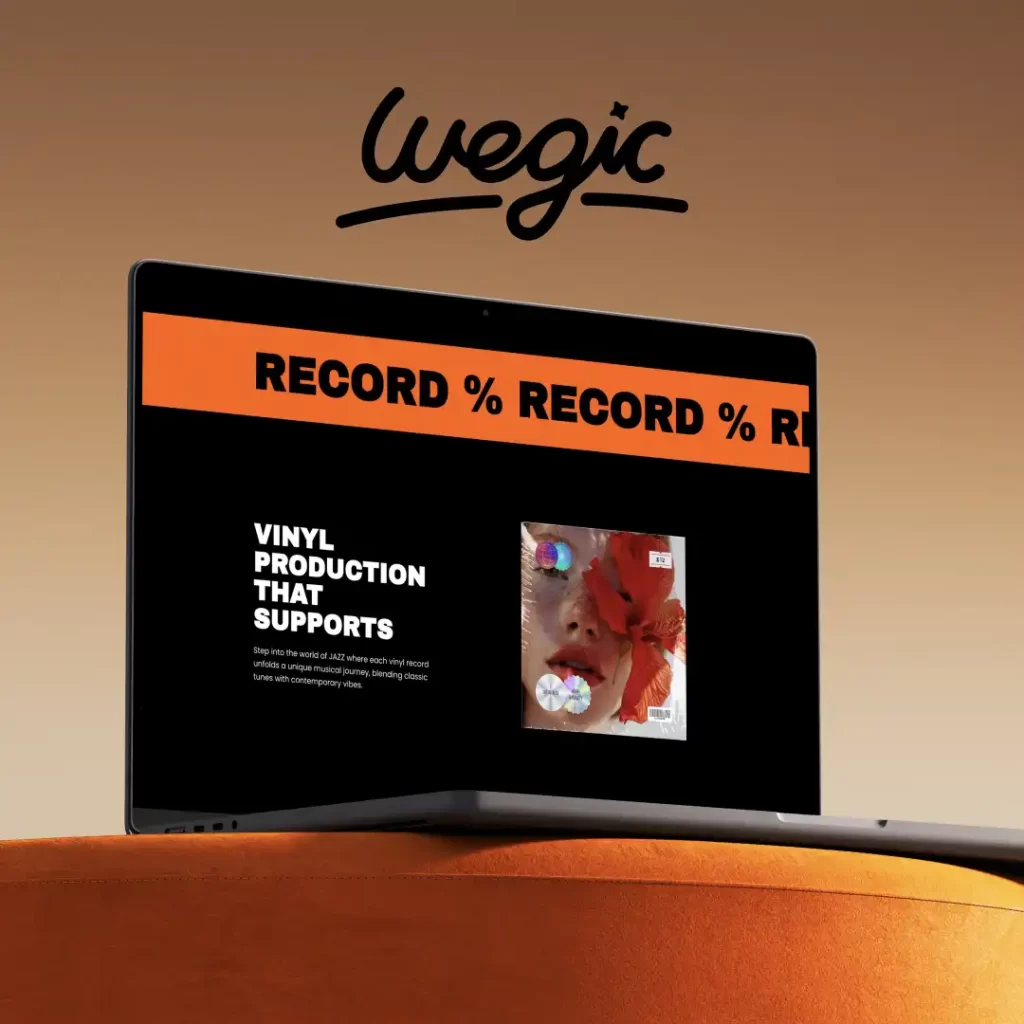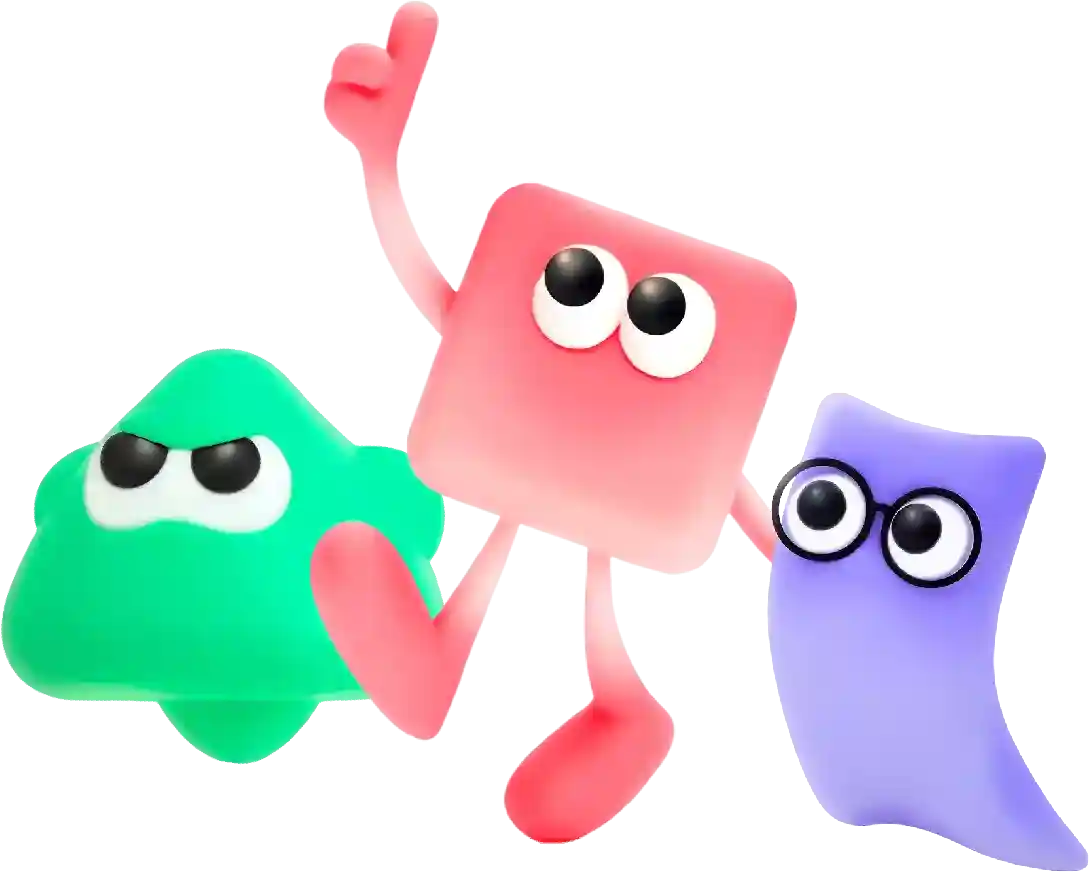How to Write Superscript in Word Quick Guide
In today’s digital age, the internet has become an integral part of our daily lives. With millions of websites available at our fingertips, it can be overwhelming to find new and interesting websites to explore. This is where a random website generator comes in handy.
Word processing programs like Microsoft Word offer a wide range of formatting options to help you create professional-looking documents. One common formatting feature that is often used in academic and scientific writing is superscript. Superscript is a way to format text so that it appears smaller and raised slightly above the rest of the text. It is commonly used for footnotes, citations, and mathematical expressions.
In this article, we will discuss how to write superscript in Word. We will cover three different methods for creating superscript text, including using the superscript button on the toolbar, using keyboard shortcuts, and using the Font dialog box.
Method 1: Using the Superscript Button on the Toolbar
The easiest way to create superscript text in Word is to use the superscript button on the toolbar. Here’s how to do it:
1. Open Microsoft Word and type the text that you want to format as superscript.
2. Select the text that you want to format as superscript.
3. Look for the “Superscript” button on the toolbar. It looks like a small “x” with a caret above it. Click on this button to format the selected text as superscript.
4. Your text will now appear smaller and raised slightly above the rest of the text.
Method 2: Using Keyboard Shortcuts
If you prefer to use keyboard shortcuts, you can also create superscript text in Word using the following method:
1. Open Microsoft Word and type the text that you want to format as superscript.
2. Select the text that you want to format as superscript.
3. Press “Ctrl” + “Shift” + “+” on your keyboard. This keyboard shortcut will format the selected text as superscript.
4. Your text will now appear smaller and raised slightly above the rest of the text.
Method 3: Using the Font Dialog Box
If you want more control over the formatting of your superscript text, you can use the Font dialog box in Word. Here’s how to do it:
1. Open Microsoft Word and type the text that you want to format as superscript.
2. Select the text that you want to format as superscript.
3. Right-click on the selected text and choose “Font” from the dropdown menu.
4. In the Font dialog box, check the box next to “Superscript” under the Effects section.
5. Click “OK” to apply the superscript formatting to the selected text.
6. Your text will now appear smaller and raised slightly above the rest of the text.
In conclusion, writing superscript in Word is a simple and useful formatting feature that can enhance the appearance of your documents. By using the superscript button on the toolbar, keyboard shortcuts, or the Font dialog box, you can easily create superscript text for footnotes, citations, and mathematical expressions. Experiment with these methods to find the one that works best for you and start incorporating superscript into your documents for a professional touch.
Overall, web developers play a vital role in today’s digital age, as they are responsible for creating and maintaining websites that are essential for businesses and organizations. With the right skills and expertise, web developers can help businesses reach their target audiences, enhance their credibility, and stay ahead of the competition. Web development is a challenging and rewarding field that offers endless opportunities for growth and creativity.