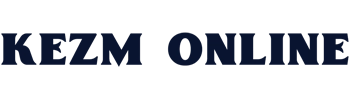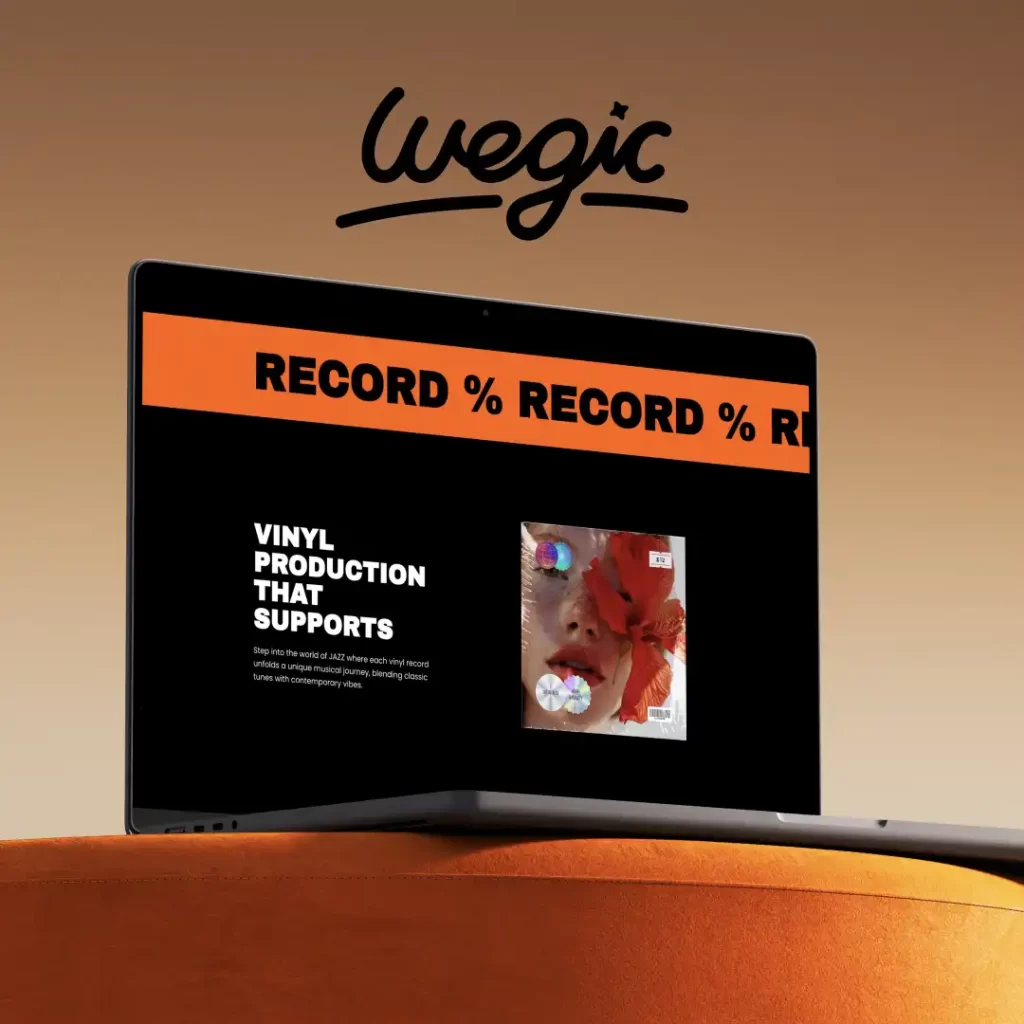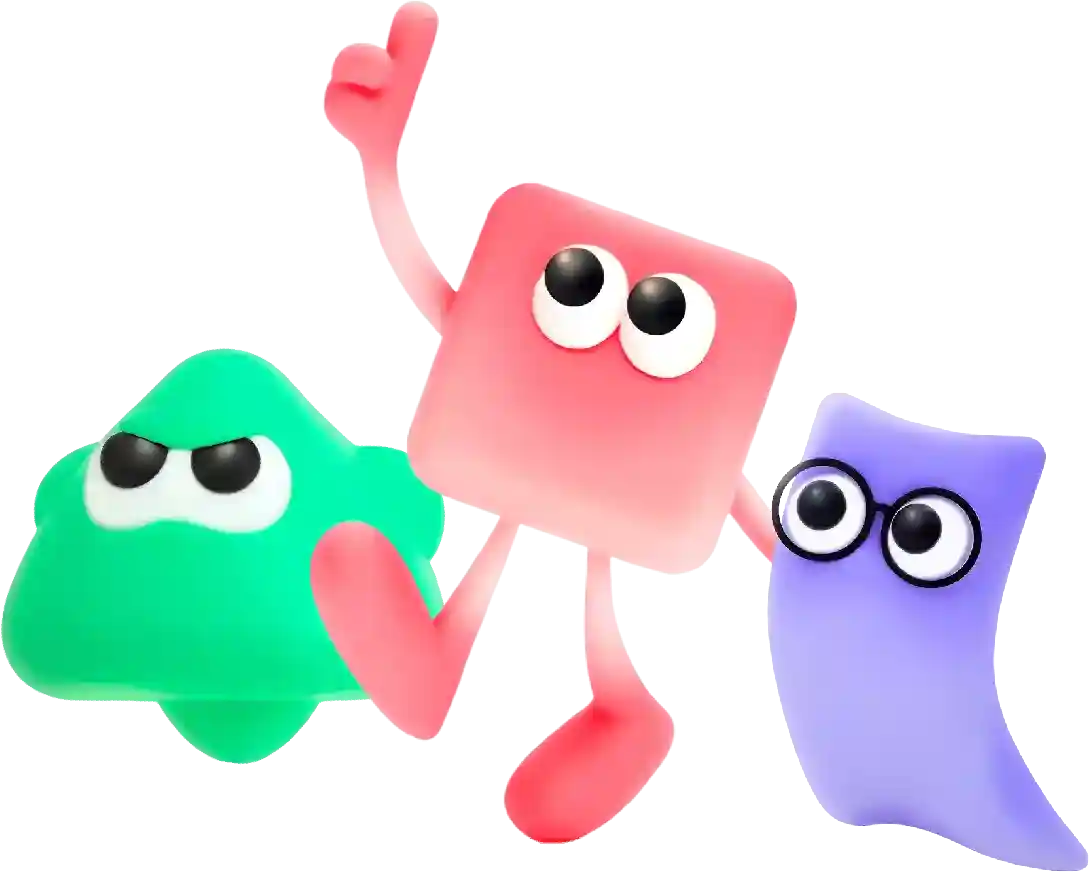How to Add Facebook Pixel to WordPress: a Simple Guide for Beginners Overview
Web design is crucial for any business looking to establish a strong online presence. A well-designed website not only attracts visitors but also keeps them engaged and interested in your brand. With constantly evolving technology and trends, it is essential to stay updated on the latest web design ideas to ensure your website remains visually appealing and user-friendly. In this article, we will discuss some creative web design ideas that can help elevate your website and make it stand out from the competition.
If you’re a beginner in the world of online marketing, the term “Facebook Pixel” may sound like a foreign concept. However, understanding and utilizing Facebook Pixel can be a game-changer for your website and social media strategy. In this guide, we’ll break down what Facebook Pixel is, why it’s important, and how you can easily add it to your WordPress website.
What is Facebook Pixel?
Facebook Pixel is a piece of code that you place on your website to track and measure the effectiveness of your Facebook advertising campaigns. It allows you to track user interactions on your website, create custom audiences for retargeting, and optimize your ad campaigns for better results.
Why is Facebook Pixel important?
By installing Facebook Pixel on your website, you can gain valuable insights into how users interact with your content and products. This data can help you refine your advertising strategy, improve targeting, and increase conversions. With Facebook Pixel, you can track actions such as page views, purchases, sign-ups, and more, giving you a complete picture of your audience’s behavior.
How to add Facebook Pixel to WordPress
Adding Facebook Pixel to your WordPress website may sound complicated, but it’s actually quite simple. Follow these steps to get started:
Step 1: Create a Facebook Pixel
Before you can add Facebook Pixel to your WordPress site, you’ll need to create a Pixel in your Facebook Business Manager. To do this, log in to your Facebook Business Manager account and navigate to the Pixels section. Click on the “Add” button to create a new Pixel and follow the instructions to set it up.
Step 2: Install a Facebook Pixel plugin
To easily add Facebook Pixel to your WordPress site, you can use a plugin such as Insert Headers and Footers or PixelYourSite. These plugins allow you to insert custom code into the header or footer of your website without editing your theme files.
To install the Insert Headers and Footers plugin, go to your WordPress dashboard and click on Plugins > Add New. Search for “Insert Headers and Footers” and click on the Install Now button. Once the plugin is installed, activate it.
Step 3: Add your Facebook Pixel code
After installing the Insert Headers and Footers plugin, go to Settings > Insert Headers and Footers in your WordPress dashboard. Paste your Facebook Pixel code into the Header section and click on the Save button to apply the changes.
Alternatively, if you’re using the PixelYourSite plugin, you can simply enter your Facebook Pixel ID in the plugin settings and the code will be automatically added to your website.
Step 4: Verify your Facebook Pixel
To make sure that your Facebook Pixel is set up correctly and tracking events on your website, you can use the Facebook Pixel Helper browser extension. This tool will show you which events are being tracked by your Pixel and if there are any errors that need to be fixed.
Step 5: Set up Facebook Pixel events
Once your Facebook Pixel is installed and verified, you can start setting up custom events to track specific actions on your website. These events can include page views, purchases, sign-ups, and more. To set up events, go to Events Manager in your Facebook Business Manager and create new events based on your website goals.
In conclusion, adding Facebook Pixel to your WordPress website is essential for tracking user behavior, optimizing your advertising campaigns, and increasing conversions. By following this simple guide, even beginners can easily install and set up Facebook Pixel to improve their online marketing strategy. So don’t wait any longer – get started with Facebook Pixel today and take your online business to the next level!
In conclusion, choosing the right web hosting provider is essential for the success of your website. Consider the factors mentioned above when selecting a provider to ensure that your website is reliable, secure, and performs optimally for your users. Remember that investing in a reputable web hosting provider is an investment in the long-term success of your website.