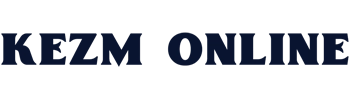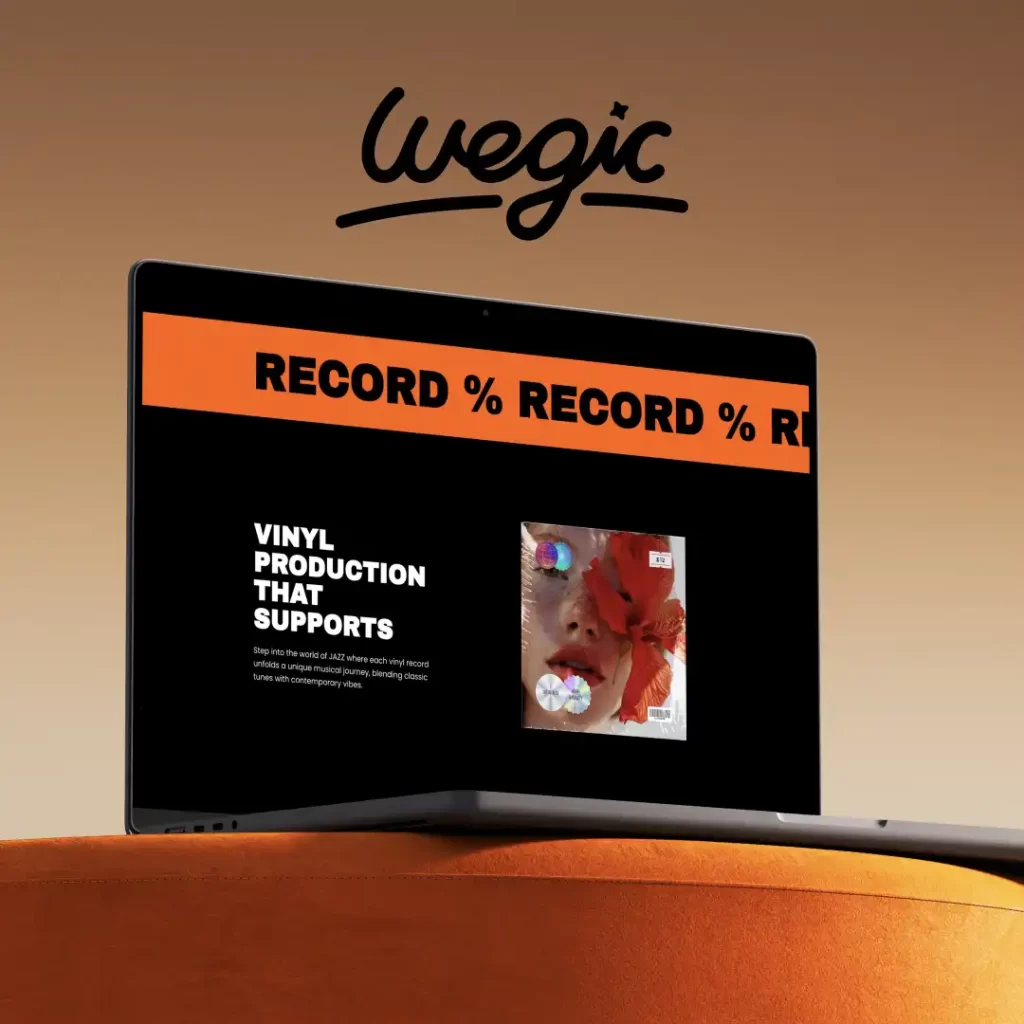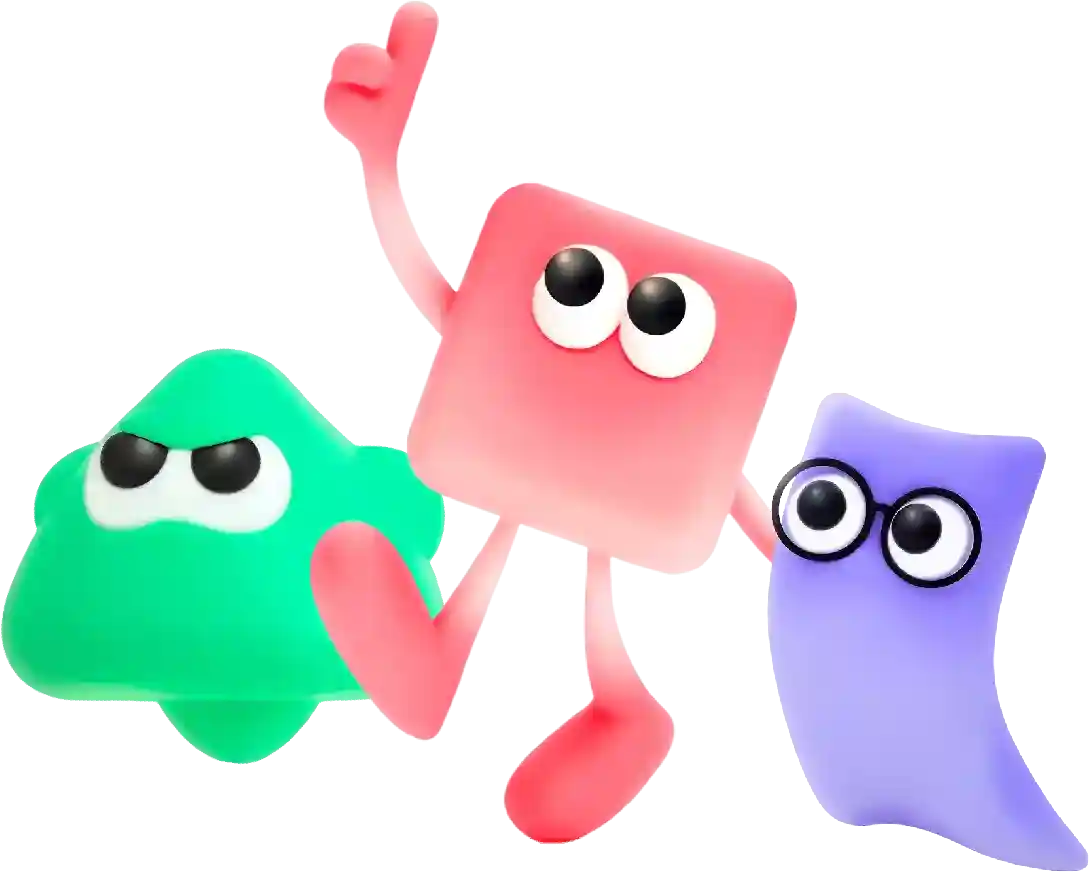How to Fix the 500 Internal Server Error
In today’s digital age, having a strong online presence is essential for businesses of all sizes. One of the best ways to establish your brand online is by creating a professional website that showcases your products or services. However, building a website from scratch can be a daunting task, especially for those with little to no technical skills. That’s where website builders come in.
The 500 Internal Server Error is a commonly encountered error when browsing websites. This error can be frustrating and confusing for users, as it often does not provide detailed information on what went wrong. However, there are several steps you can take to troubleshoot and fix the issue.
1. Refresh the Page
Sometimes, the 500 Internal Server Error is a temporary issue caused by a momentary glitch on the server. In such cases, simply refreshing the page may resolve the error. Press the F5 key on your keyboard or click the refresh button on your browser to reload the page.
2. Clear Browser Cache
Your browser’s cache may be causing the 500 Internal Server Error. Clearing your browser cache can help resolve the issue. To do this, go to your browser’s settings or preferences and look for an option to clear browsing data. Select the option to clear cache and cookies, then reload the page to see if the error is resolved.
3. Check for Server-Side Errors
The 500 Internal Server Error is often caused by issues on the server side. Check the server logs for any error messages that may provide insight into the issue. If you have access to the server logs, look for entries related to the error and try to identify the root cause.
4. Contact the Website Administrator
If you are unable to resolve the 500 Internal Server Error on your own, contact the website administrator for assistance. Provide them with any relevant information, such as the URL of the page where the error occurred and any error messages you may have received. The administrator may be able to identify and fix the issue on the server side.
5. Disable Plugins and Themes
If you are using a content management system (CMS) such as WordPress, the 500 Internal Server Error may be caused by a conflict with a plugin or theme. Disable all plugins and switch to a default theme to see if the error is resolved. If the error disappears, reactivate the plugins and theme one by one to identify the culprit.
6. Increase PHP Memory Limit
The 500 Internal Server Error can also be caused by a lack of memory on the server. Increase the PHP memory limit to see if that resolves the issue. You can do this by editing the php.ini file on the server or by adding a line of code to the .htaccess file:
“`
php_value memory_limit 256M
“`
Replace “256M” with the desired memory limit in megabytes. Save the changes and reload the page to see if the error is resolved.
7. Check File Permissions
Incorrect file permissions can also cause the 500 Internal Server Error. Check the permissions of the files and directories on the server to ensure they are set correctly. Files should have permissions of 644 or 755, while directories should have permissions of 755. If the permissions are incorrect, change them using an FTP client or file manager.
8. Verify Database Connection
If your website relies on a database, the 500 Internal Server Error may be caused by a problem with the database connection. Check the database credentials in the configuration file to ensure they are correct. If the credentials are incorrect, update them and reload the page to see if the error is resolved.
9. Update Software
Outdated software can also cause the 500 Internal Server Error. Make sure that your CMS, plugins, and themes are up to date. Check for available updates in the admin panel of your CMS and install them to see if the error is resolved.
10. Consult with Hosting Provider
If you have tried all the above steps and are still experiencing the 500 Internal Server Error, it may be time to consult with your hosting provider. The error may be caused by a server configuration issue that only the hosting provider can address. Contact their support team and provide them with the details of the error to see if they can help resolve the issue.
In conclusion, the 500 Internal Server Error can be a frustrating issue to encounter, but with some troubleshooting and basic technical knowledge, you can often resolve the issue on your own. By following the steps outlined in this article and seeking assistance when needed, you can get your website back up and running smoothly.
In conclusion, the cost of web design can vary widely depending on a number of factors including complexity, customization, platform, and ongoing maintenance. By understanding the factors that influence cost and working with a reputable web design agency, you can ensure that you get the best value for your money and create a website that meets your business objectives. Remember that your website is an investment in your business’s future, so it’s worth investing in quality design and functionality to help your business stand out online.