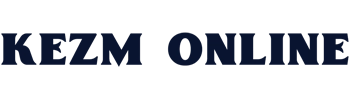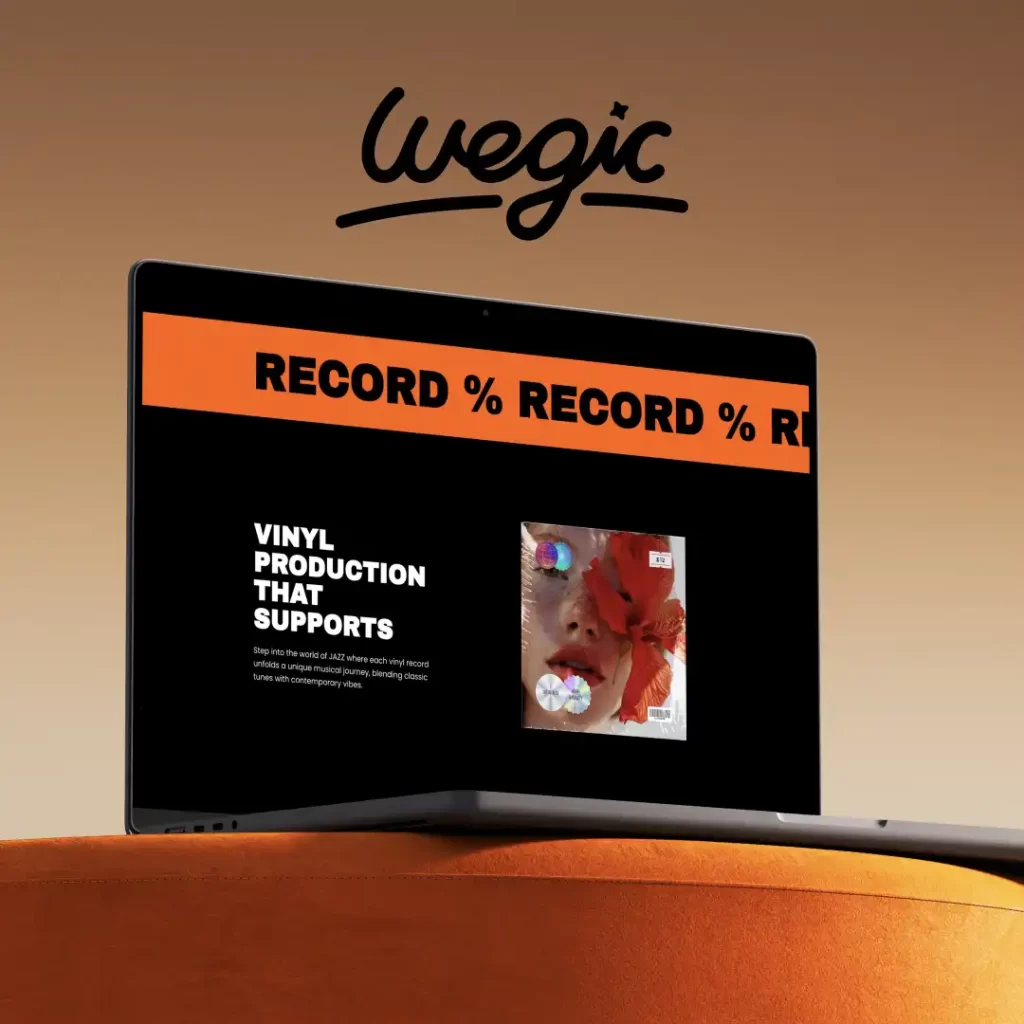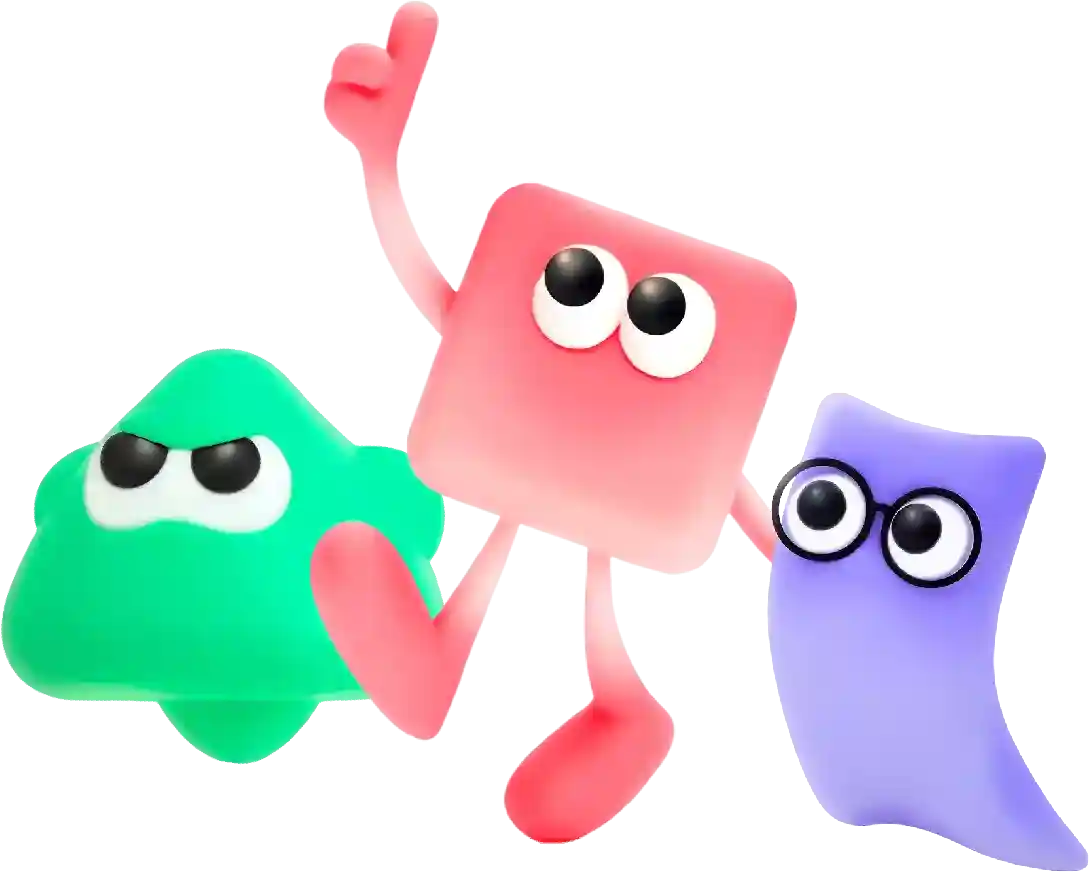Image Embed Html
In this modern digital age, having a professional and user-friendly website is crucial for any small business looking to attract customers and generate leads. However, hiring a professional web designer can be costly, especially for small businesses with limited budgets. This is where website builders come in handy. Website builders are tools that allow users to create websites without any coding or technical skills. There are many options available, but finding the best free website builder for small businesses can be a daunting task. To help you make an informed decision, we have compiled a list of the top free website builders for small businesses.
# Understanding Image Embedding in HTML: A Comprehensive Guide
Images are an integral part of web design and development, enhancing the visual appeal and user experience of websites. They can convey messages quickly and effectively, making them essential for blogs, e-commerce sites, portfolios, and social media. In HTML, embedding images is straightforward, and mastering this skill can significantly elevate your web development capabilities. This article will explore how to embed images using HTML, the different types of image formats, best practices for image usage, and more.
## Basic Syntax for Embedding Images in HTML
The fundamental HTML element used to embed an image is the “ tag. This tag is a self-closing element, meaning it does not need a separate closing tag. The basic syntax looks like this:
“`html
“`
### Attributes Explained
1. **src (Source):** This attribute specifies the URL of the image you want to display. This can be a local path (like an image stored in your project folder) or a full URL to an image hosted online.
2. **alt (Alternate text):** This attribute is crucial for accessibility and SEO. If the image fails to load for any reason, the alt text will be displayed instead. It also helps screen readers convey the image’s content to users with visual impairments.
3. **width and height:** These attributes control the dimensions of the image. Specifying these can help optimize loading times and ensure that the page layout remains stable as images load.
### Example of Embedding an Image
Here’s a simple example of how to use the “ tag in an HTML document:
“`html
Welcome to My Website
This image depicts a breathtaking view of nature.
“`
## Understanding Different Image Formats
When embedding images, it’s essential to understand various image formats available and when to use each one:
1. **JPEG (Joint Photographic Experts Group):** JPEG is a widely used format for photographs and images with gradient colors. It uses lossy compression, which can significantly reduce file size, making it ideal for web use. However, excessive compression may lead to a loss of image quality.
2. **PNG (Portable Network Graphics):** PNG is favored for images that require transparency or high-quality graphics, such as logos and illustrations. It uses lossless compression, meaning that the image retains its quality even when the file size is reduced.
3. **GIF (Graphics Interchange Format):** GIFs are suitable for simple animations and images with limited colors. Since they support transparency and animations, they are commonly used for memes and small, looping animations.
4. **SVG (Scalable Vector Graphics):** SVG is an XML-based vector format that is resolution-independent. It’s perfect for logos and simple illustrations because it scales without losing quality. SVG files often have smaller file sizes compared to raster images like JPEG and PNG.
5. **WebP:** This format is a modern image format developed by Google, offering superior lossless and lossy compression, making it ideal for web use. It supports transparency and animations but may not be universally compatible with all browsers yet.
### Choosing the Right File Format
When deciding which image format to use, consider the following factors:
– **Content Type:** Photographic content is generally best served by JPEGs, illustrations by PNGs, and logos may benefit from SVGs.
– **File Size:** If you are concerned about load times and bandwidth, opt for WebP when possible or use compressed JPEG/PNG images.
– **Browser Support:** Ensure that the images you choose are compatible with the majority of browsers your audience is likely to use.
## Best Practices for Image Embedding
While embedding images is straightforward, adhering to best practices ensures that your website performs optimally. Here are some guidelines to follow:
### 1. Optimize Image Size
Large image files can significantly slow down your website, leading to poor user experiences and higher bounce rates. Always resize and compress images before uploading them to your site. Use tools like Photoshop, TinyPNG, or online services that maintain quality while reducing file size.
### 2. Use Descriptive Alt Text
Always provide meaningful alt text for images. This not only improves accessibility for users with disabilities but also enhances SEO. A good alt text description includes relevant keywords without appearing spammy.
### 3. Implement Lazy Loading
Lazy loading is a beneficial technique that postpones the loading of images until they are needed. This is particularly useful for long pages with multiple images, as it improves loading times and performance, ultimately enhancing the user experience.
“`html
“`
### 4. Create Image Sitemaps
Include images in your XML sitemap to ensure search engines can index them properly. This can help improve visibility in image search results and drive more traffic to your site.
### 5. Use Responsive Design
To enhance the user experience on various devices, ensure your images are responsive. Use CSS or HTML attributes to scale images appropriately across different screen sizes.
“`html
“`
## Conclusion
Embedding images in HTML is not just about using the correct “ tag syntax; it involves selecting the right file formats, optimizing for performance, and ensuring accessibility. Understanding how to effectively use images can greatly improve the aesthetic value of your website and enhance user engagement. By applying best practices, you can ensure that your images serve their intended purpose while keeping your site fast, user-friendly, and accessible to all users. Whether you are a novice or an experienced developer, mastering image embedding will undoubtedly elevate your web development skill set.
In today’s digital age, having a visually appealing and user-friendly website is crucial for the success of any business. A well-designed website can help attract new customers, build credibility, and increase conversion rates. However, designing a website is not as simple as it may seem. It requires a strategic and systematic approach to ensure that the final product meets the needs and expectations of both the business and its target audience. In this article, we will discuss the website design process in detail, outlining the key steps involved in creating a successful website.
Step 1: Define the Purpose and Goals
The first step in the website design process is to clearly define the purpose and goals of the website. This involves identifying the target audience, understanding their needs and preferences, and determining the desired outcomes for the website. For example, is the website meant to generate leads, drive sales, provide information, or showcase products and services? By having a clear understanding of the purpose and goals of the website, you can better tailor the design and content to meet these objectives.
Step 2: Conduct Research
Once the purpose and goals of the website have been defined, the next step is to conduct research. This involves analyzing the competition, researching industry trends, and gathering insights into the preferences and behaviors of the target audience. By conducting thorough research, you can gain a better understanding of what works and what doesn’t in your industry, helping you make informed design decisions.
Step 3: Create a Wireframe
After conducting research, the next step in the website design process is to create a wireframe. A wireframe is a visual representation of the layout and structure of the website, showing the placement of various elements such as navigation menus, headers, footers, and content sections. Creating a wireframe allows you to plan the overall design and functionality of the website before moving on to the visual design phase.
Step 4: Design the Visual Elements
Once the wireframe has been finalized, the next step is to design the visual elements of the website. This involves creating a visually appealing and consistent design that reflects the brand identity and resonates with the target audience. Elements such as color scheme, typography, imagery, and layout are carefully considered to create a cohesive and attractive design that conveys the desired message and engages users.
Step 5: Develop the Website
After the visual design has been approved, the next step is to develop the website. This involves coding the design into a functioning website using HTML, CSS, and other programming languages. During the development phase, the website is tested for functionality, responsiveness, and compatibility across different devices and browsers to ensure a seamless user experience.
Step 6: Test and Optimize
Once the website has been developed, it is essential to test and optimize its performance. This involves conducting usability tests to identify any usability issues, testing load times to ensure fast page speeds, and optimizing the website for search engines to improve visibility and accessibility. By testing and optimizing the website, you can ensure that it meets the needs and expectations of users, leading to better engagement and conversions.
Step 7: Launch and Monitor
The final step in the website design process is to launch the website and monitor its performance. This involves deploying the website to a live server, promoting it to the target audience, and tracking key metrics such as traffic, engagement, and conversions. By monitoring the performance of the website, you can identify areas for improvement and make informed decisions to optimize its effectiveness over time.