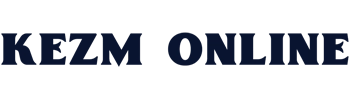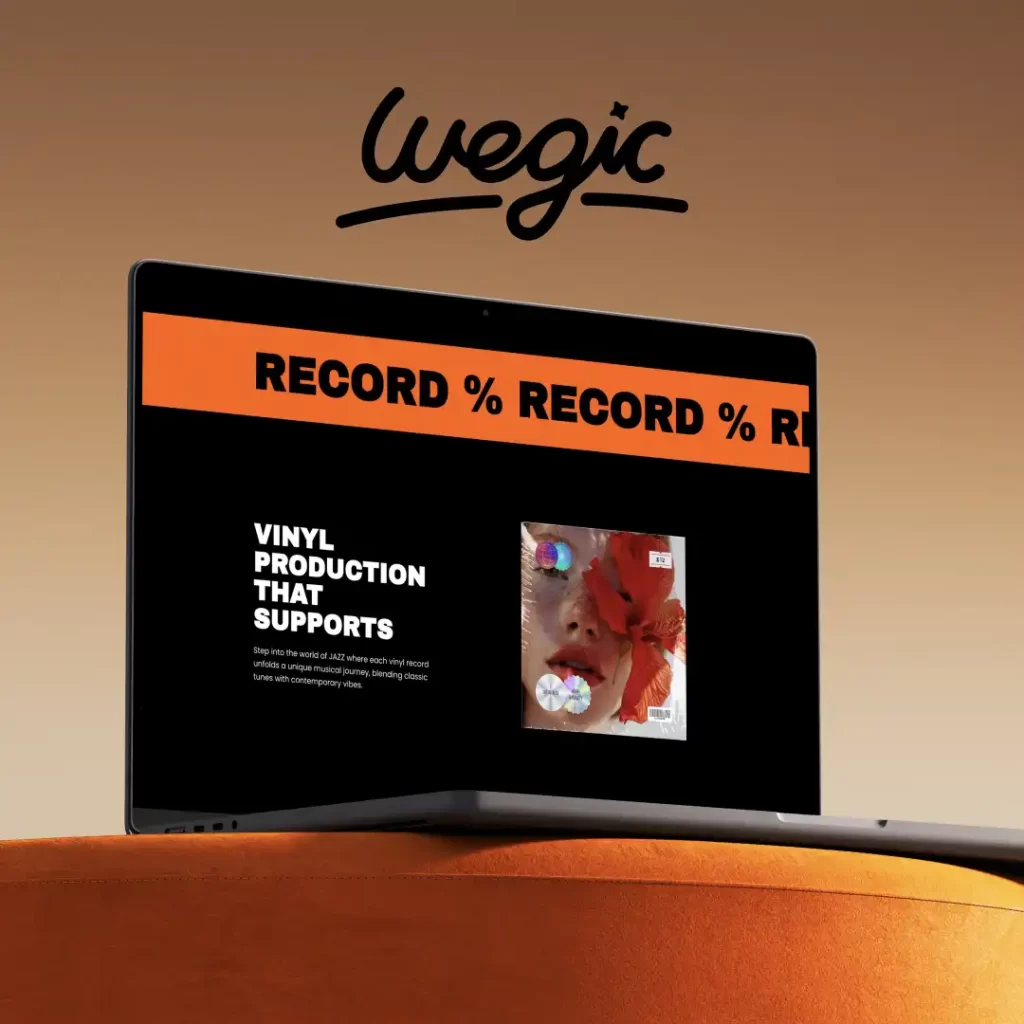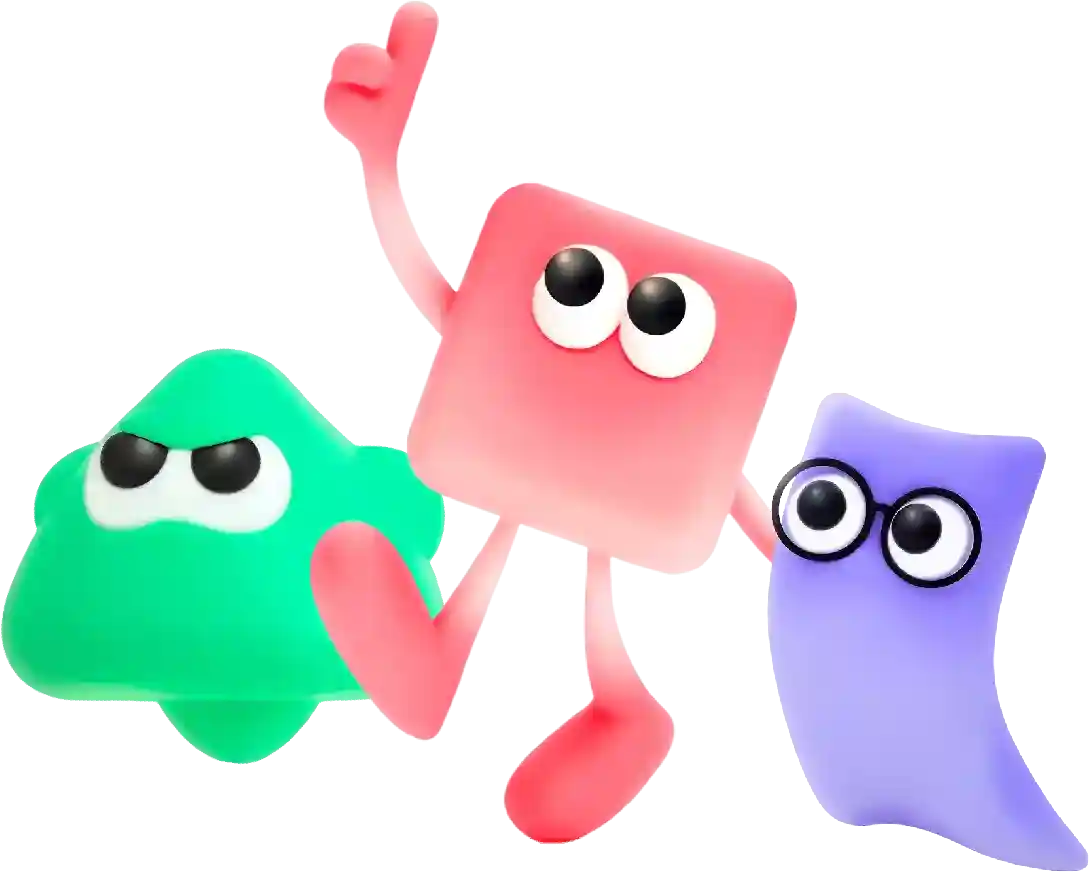Step-By-Step Guide: How to Upload a Video to Youtube Overview
Choosing the right web hosting provider is a crucial decision when it comes to creating and maintaining a successful website. With so many options available in the market, it can be overwhelming to find the best provider that suits your needs. In this article, we will discuss the importance of choosing a reliable web hosting provider and the key factors to consider when making your decision.
YouTube is a popular platform for individuals and businesses to share video content with the world. Whether you are a vlogger, a business looking to promote your products, or simply wanting to share your creative videos, YouTube is the go-to platform for millions of users. If you’re new to YouTube and looking for a step-by-step guide on how to upload a video to the platform, you’ve come to the right place. In this article, we will break down the process of uploading a video to YouTube into simple and easy-to-follow steps.
Step 1: Create a YouTube account
The first step in uploading a video to YouTube is creating an account on the platform. If you already have a Google account, you can use that to sign in to YouTube. If not, you will need to create a new account by providing your email address and creating a password.
Step 2: Sign in to your YouTube account
Once you have created your account, sign in to YouTube using your email address and password. This will take you to your YouTube homepage, where you can access all of the features and settings of the platform.
Step 3: Click on the video icon
On the top right corner of the YouTube homepage, you will see a video icon. Click on this icon to start the process of uploading a video to YouTube.
Step 4: Select the video file you want to upload
Once you have clicked on the video icon, you will be prompted to select the video file you want to upload from your computer. Click on the file you want to upload and then click on the “Open” button to start the upload process.
Step 5: Add details to your video
After you have selected the video file, you will be taken to a page where you can add details to your video. This includes adding a title, description, and tags to your video. Make sure to add relevant keywords to your title and description to make your video more discoverable on the platform.
Step 6: Choose your video privacy settings
Before you can publish your video on YouTube, you will need to choose your video privacy settings. You can choose to make your video public, unlisted, or private. Public videos can be viewed by anyone, unlisted videos can only be viewed by people who have the link, and private videos can only be viewed by people you invite.
Step 7: Add a custom thumbnail
YouTube allows you to add a custom thumbnail to your video, which is the image that will be displayed as the cover of your video. You can upload a custom thumbnail from your computer or choose a frame from your video as the thumbnail.
Step 8: Publish your video
Once you have added all the necessary details to your video, click on the “Publish” button to make your video live on YouTube. Your video will now be available for viewing by anyone on the platform.
Step 9: Share your video
After you have published your video, you can share it with your friends, family, and followers on social media. YouTube also provides you with a shareable link that you can use to promote your video on other platforms.
Step 10: Monitor your video’s performance
Once your video is live on YouTube, you can monitor its performance by checking the analytics provided by the platform. You can see how many views, likes, and comments your video has received, as well as other important metrics like watch time and audience retention.
In conclusion, uploading a video to YouTube is a simple and straightforward process that anyone can do. By following the step-by-step guide outlined in this article, you can easily upload your video to YouTube and share it with the world. Whether you are a content creator, a business owner, or simply someone who wants to share their videos with others, YouTube is the perfect platform to showcase your creativity and reach a global audience.
In conclusion, choosing the right web hosting provider is essential for the success of your website. Consider the factors mentioned above when selecting a provider to ensure that your website is reliable, secure, and performs optimally for your users. Remember that investing in a reputable web hosting provider is an investment in the long-term success of your website.